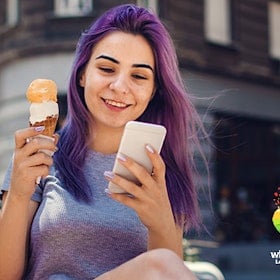The Galaxy S6 is, in many ways, Samsung’s most restrained handset in a long while. The Samsung team has gone to great lengths to make this year’s phone feel more refined through a simpler user experience, as well as its sleek design.
Happily, this doesn’t mean that there aren’t a dozens of hidden settings, tweaks and apps to discover as you use it. Here are some of a favourites.
Quick Camera Launch
The Galaxy S6 has an awesome camera, one that you will want to use all the time. To make sure you never miss a shot, the Camera App now has a Quick Launch option (which is turned on by default). Just double-press the Home button and you’ll be ready to fire the shutter in an instant.
To turn this setting off: open the Camera App, hit the Settings Icon (the cog-shaped button) and toggle Quick Launch to off.

Pro Mode Camera
While you’re in the Camera App, take some time to become familiar with the new Pro shooting mode. To switch it on, hit the Mode Button in the Camera App, then select the Pro circle.
Once active, you can use Pro Mode to set the White Balance (from a list of presets), adjust the image sensitivity (or ISO), choose Scene Modes and manually adjust the focus — which is great for close-up Macro photos.
You can also lock the Exposure and Focus, by pressing and holding on the screen. Once locked, you can move the Focus and Exposure settings independently of each other until you have exactly the shot you are looking for.
Selfies Made Easy
If you prefer to be the subject of your own photos, Samsung has added a few new tools for Selfies, too. Of course, the trickiest part of a selfie is taking the shot, but with the Galaxy S6 there are now three ways to do this:
- Use the Heart Rate Monitor on the back of the phone to trigger the shutter,
- Hold up the palm of your free hand towards the camera. When it recognises your hand, the camera starts a 3-second countdown before shooting,
- Use the Volume buttons on the phone to take a shot. Go into Camera settings and toggle on Volume Keys Function = Takes Pictures

Edit Quick Settings
When you pull down the notifications panel you see 5 Quick Settings toggles: WiFi, Location, Sound, Screen Rotation and Bluetooth. If you swipe horizontally on this panel, you’ll reveal 5 more. But did you know that by pressing Edit, you find 7 more — or 17 Quick Settings in total.
While in this ‘Edit’ screen, you can use the toggles for each option, or reorganise the order so that settings you use more often, like the Torch or Mobile hotspot, are included in the top 10.
Disable system apps
When you first fire up the Galaxy S6, before you do anything, you’ll already find two full pages of pre-installed apps. But just because they are there to begin with doesn’t mean you need to live with them.
Press the Edit Button on the top right side of the App Drawer and use the Minus Icons to choose apps you want to remove. If you choose a System App (one that has been pre-installed) you may have the option to Disable it, but not Uninstall them.

Multi-window
As with previous Galaxy S and Galaxy Note handsets, Samsung includes a multi-window mode with the Galaxy S6, but makes it much easier to use. First, select the Multitasking button (the soft-key to the left of the Home button) and bring up the Card View of all previously opened apps. Look for apps with a ‘Stacked Boxes’ icon, this indicates that the app is Multi-Window friendly.
To find a list of all apps that are compatible with Multi-Window mode, press and hold on the Multitasking button.
Vibrate for Missed Calls on Pick-Up
The Galaxy S6 has a number of motion-controlled gesture controls, but the most useful in our opinion is the option to have the phone vibrate when you pick it up and there has been unaddressed missed calls or messages.
You find this option under Settings > Motion Gestures. Toggle ‘b’ to the On position.
Do Not Disturb
There’s no need to hunt about on the App Store for a third party app to silence your phone at night, Samsung has included this functionality in the GS6, right out of the box.
Simply go to Settings > Sounds and Notifications, and select Do Not Disturb. In here you can set a schedule, identifying days of the week and the times of the day that you want your phone to enter Do Not Disturb mode.

Pop-Up View
While Multi-Window Mode splits the screen into two visible windows, Pop-Up View can minimise Apps into mini windows, or down to a floating icon that sits on top of all other apps.
Like Multi-Windows Mode, Pop-Up View only works with compatible apps, but this list includes a number of essential tools, like Google Maps and Facebook.
Quick Calling
These two tips will have you flying through the dialler, rather than spending precious time scrolling through your Contacts list.
- In the Dialler, press the Green Dial button with no number entered to redial the previous number dialled or received.
- Swipe over a contact name in the Call Log (or Contact List) to instantly call them. Swipe right to left to send them an SMS message instead.
Related Articles
Find Better Phones and Plans
Hundreds of cell phone plans unpacked. All the facts. No surprises.