If all of your text messages appear in green bubbles instead of blue, that means iMessage isn’t working on your iPhone.
Thankfully, there are several fixes you can try that will have you back iMessaging your friends and family in no time. In this article, we'll walk you through a litany of potential fixes, including but not limited to:
- Turning off and rebooting iMessage
- Ensuring iMessage is set up
- Checking your WiFi and cellular connection
- Updating your iOS software
- Resetting your network settings
1. Determine whose iMessage is the problem
Before you can start troubleshooting your iPhone’s iMessage, you’ll first want to determine if it’s your iMessage that is broken or someone else’s. A quick way to do this is to try to send an iMessage to several contacts that you know have an iPhone. If iMessage isn’t working with just one of your contacts, then it’s likely an issue with their iMessage. Conversely, if it isn’t working with all of your messages, it’s more likely a problem on your end.
2. Check to see that iMessage is running
If you're iMessage isn't working it might be that iMessage isn't running at all. There could be a problem with the iMessage server. You can check the status of iMessage (and other Apple services) at Apple's support page. If you see that iMessage is down, your only real recourse is to wait for Apple to address the issue. Fortunately, you should still be able to text your friends and family via standard SMS.
3. Turn off iMessage and reboot your phone
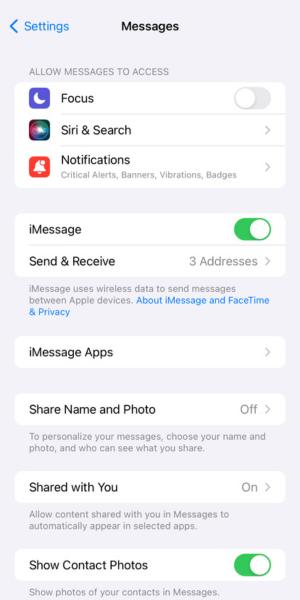
Rebooting iMessage is a great first step to take when fixing your iMessage. Here’s how to do it:
- Tap Settings
- Select Messages
- Toggle off iMessage.
- Turn your iPhone off
- Turn your device back on
- Return to Settings
- Click Messages
- Toggle on iMessage
This iMessage fix takes only a few minutes and tends to be fairly successful.
4. Ensure iMessage is set up

Sometimes the fix is as simple as making sure iMessage is set up correctly. Here’s how to check:
- Tap Settings
- Select Messages
- Tap Send & Receive
You will see a list of email addresses and phone numbers that can send and receive iMessages on your iPhone. Under the heading, “Start New Conversations From,” make sure to select your phone number to activate iMessage for your number.
If this doesn’t work, don’t worry—there are more fixes you can try.
5. Sign out of Apple ID then sign back in
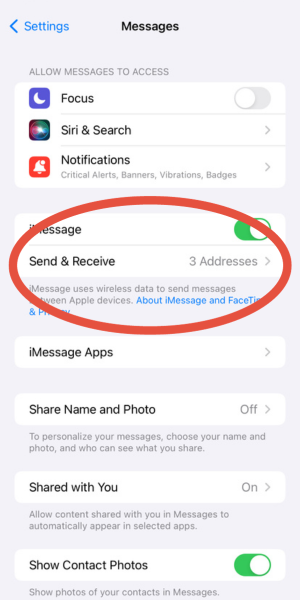
In order to sign out of and sign back into your Apple ID account, take the following steps:
- Tap Settings
- Select Messages
- Select Send & Receive
- Select your Apple ID
- Choose Sign Out
- Go back to Settings
- Tap on Sign in to your [device]
- Use your Apple ID and password to sign in
Once you’re signed back in, try sending an iMessage to another Apple user. If the message comes up blue, then iMessage is working again.
6. Check your Wi-Fi & cellular connection
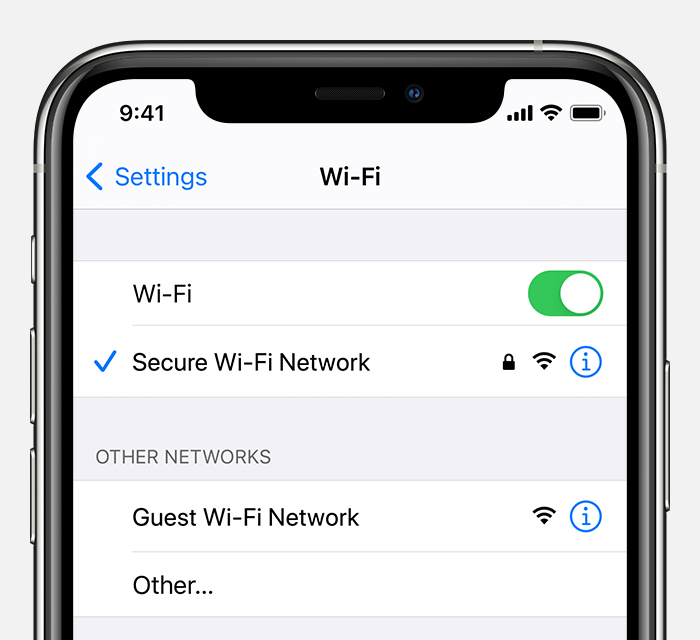
In order to use iMessage, your Apple device needs to be connected to cellular data or WiFi. To check your WiFi connection, go to your Settings. From there, you’ll want to follow these steps:
- Click WiFi and make sure it is turned on.
- Check that you're connected to the appropriate WiFi network.
You can also check the strength of the signal by seeing how many bars you have. If your signal is weak, your iMessages may not work. If you are somewhere where WiFi is not available, you’ll need to make sure your cellular data is turned on. Follow these steps:
- Tap Settings
- Click Cellular
- Make sure cellular data is turned on
7. Update your iOS software
Your iMessage may not be working because you haven’t updated your iOS. In order to check if your iOS is updated, go to your Settings, then click General then Software Update. If your iPhone or iPad is up to date, you will see a message that says this. Otherwise, you can take this time to follow the steps and update your software.
8. Reset your network settings
If your iMessage still isn't functioning, you can try resetting your iPhone’s network settings back to factory default. Be forewarned: resetting your network settings will erase all saved WiFi networks from your iPhone, so make sure you have your WiFi password(s) saved somewhere.
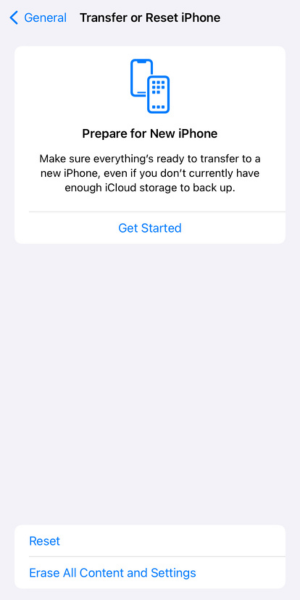
To try this, go to your Settings then follow these steps:
- Tap General.
- Scroll down and select Transfer or Reset iPhone.
- Select Reset Network Settings.
9. Contact Apple support
If you’ve tried all of these troubleshooting tips and your iMessage is still not working, you may want to try contacting Apple Support for help. You can do so by phone, or you can download the Apple Support app and use it to talk to an expert or make a reservation with the Genius Bar.
Related Articles
Find Better Phones and Plans
Hundreds of cell phone plans unpacked. All the facts. No surprises.



































