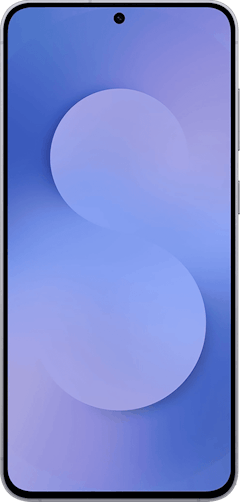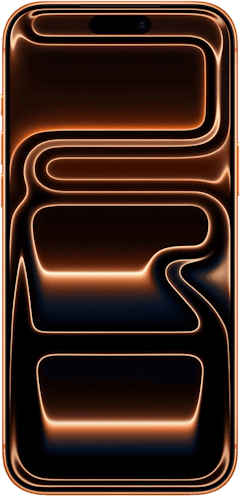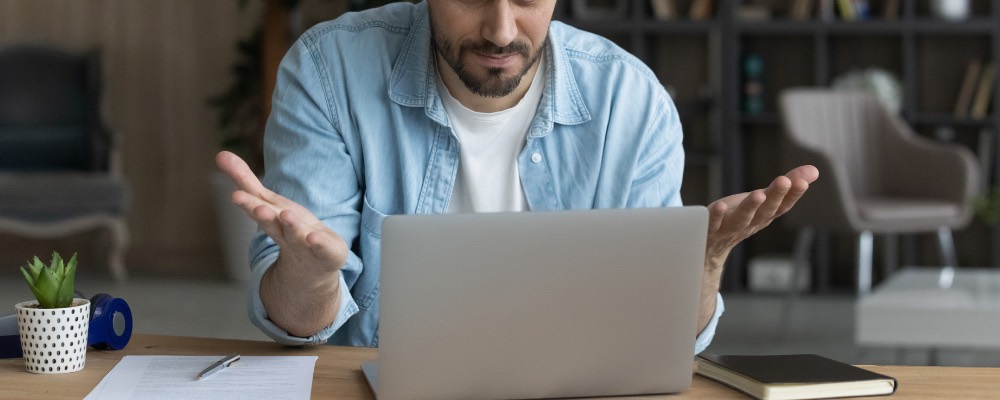
Slow internet might be the only thing worse than no internet at all. Your slow internet may be due to various factors, including your internet plan, devices that need restarting or upgrading, or software issues.
We’ll walk you through how to check for each potential cause so you can get your home Wi-Fi running at the faster speeds that you expect from your plan.
Understanding Internet Speeds
It’s important to understand how internet speeds work so you’ll know what to evaluate through the steps below. The most important terms in internet speeds are downloads, uploads, and latency.
Download speed vs. upload speed
Your internet plan has a download and an upload speed associated with it. Download speed impacts how fast you can receive information from the internet. Tasks like downloading games, streaming on Netflix, or refreshing your Instagram feed will use this speed. Many plans include the download speed in the plan name.
The upload speed is how fast your device can transfer information back to the internet provider and onto its final destination. Playing online games, live streaming, and posting on social media all require upload bandwidth. If you do a lot of live streaming of your own content, you’ll want a plan with fast upload speeds.
Knowing these speeds will help you assess how well the plan is performing for you, but you’ll also want to know about latency.
Latency
Latency is the measure of how long it takes for information on your device to make a round trip to the server it’s communicating with. This metric can also impact how online activities like games work. It’s the primary culprit behind lagging speeds in games and some buffer wheels when streaming content. You can improve your latency by moving closer to your Wi-Fi router and modem, using an Ethernet cable, or upgrading your plan to a faster connection type, like fibre.
Test Your Internet Speed
The first step in evaluating your connection is to run an internet speed test. You can compare the speeds you’re getting in relation to what your internet service provider (ISP) advertised as the maximum speed for your plan. It’s common only to receive between 60–90% of your advertised speeds, but any less could be cause for concern.
Test your internet provider
WhistleOut Canada also has dedicated speed test pages for Rogers, Bell, and Shaw so you can quickly track down any connectivity issues.
If your plan simply isn’t fast enough, it could be time to upgrade to a faster one. Every device that connects to your network—including smartphones, laptops, tablets, gaming consoles, and smart devices—takes up bandwidth. Slower speeds are common if too many devices are working off your Wi-Fi connection. We’ve collected some of the best internet plans that could be worth the switch depending on your home network needs.
Check Your Wi-Fi Modem and Router
A quick restart of your Wi-Fi modem and router can be helpful, too. If your equipment is on the older side of things, you might need to get some new hardware to prevent slow speeds. We strongly recommend contacting your ISP to have a technician come and look at your equipment instead of trying to service it yourself. We also advise you to restart your phone or computer, so everything has a fresh connection.
Extend your Wi-Fi network
Wi-Fi provides a lot of flexibility for connecting to the internet with your devices, but it does have its limitations. Fast speeds in one room and slower speeds in another could mean that your Wi-Fi signal can’t reach your whole home. This is common on top and bottom floors, backyards, and the furthest rooms from your modem and router. Picking up a Wi-Fi booster or extender is a great solution to this problem. As someone who loves to have a fast connection in every square foot of my home, I rely on extenders for the best possible experience. We’ve put together a list of the best Wi-Fi extenders currently available to help you find the best one for your home.
Each of the extenders in that list includes at least one Ethernet port, which is another way to achieve faster internet speeds. Using a wired connection from an extender reduces the reliance on wireless connectivity. It bypasses some of the potential interference you can experience on a Wi-Fi connection and can help avoid internet traffic slowdowns.
What should I use to extend my Wi-Fi network?
The TP-Link RE650 is our pick for the best overall Wi-Fi extender right now, while Google's Nest Wi-Fi provides a great mesh solution if you need to cover a vast space. The rest of our picks for the best Wi-Fi extenders offer their own perks that could fit your needs best.
Check for Device Connections or App Settings
Of course, there’s a possibility that your Wi-Fi router and modem are performing perfectly fine on their own and that there are some other kinks to iron out to reclaim peak internet speeds. Every device connected to your network is stealing at least a little bit of bandwidth, so doing a network purge could lead to a much faster connection. One solution is changing your network’s name and password, disconnecting every device connected to your network. This is the fastest solution, but it will require you to reconnect every device.
You can also individually remove the network connection from old computers, phones, and devices that might be siphoning speed away from the current devices you care about.
Check your app settings
Certain applications could be running much slower because of hidden settings or a lack of optimization. You can check this by opening up different apps that connect to the internet and seeing how well they run. If you appear to have slow internet in just one app, we recommend looking into the settings for anything that might be causing it to run slow, like saved caches of data. If you don’t see anything that jumps out, do a quick search for app-specific tips.
Switch or disable your VPN
Virtual Private Networks (VPNs) are a great addition to digital security. They can even help you access content that isn’t available in Canada on streaming platforms like Netflix. However, they can cause some slowdowns, too. Free VPNs are the most likely to slow you down, but even paid options can occasionally cause this issue. To test if your VPN is the culprit, do some online activities with it disabled to see if you notice an improvement—a speed test with your VPN disabled is the easiest way to check.
We also have some VPN recommendations to keep you secure without causing speed headaches.
Software acting strange?
Your device could be dealing with a virus or malware, causing slower speeds. Running a check using antivirus software could reveal these issues. Most antivirus software applications can help you remove the virus, getting you back up to speed. Worst case scenario, you’ll have to clear a lot of your data and redownload things (safely). In the best-case scenario, just a few files will need to go.
Upgrade Your Connection Type
The type of internet connection you’re using is also a factor in your speed and could be why the connection is slow. Fibre internet is the fastest technology currently available and is the least susceptible to interruptions caused by network traffic and distance. Using fibre will also net you faster upload speeds, making it the best (but most expensive) option available, especially for gamers.
Cable is the most widely available internet connection type and works off existing cable TV lines. These connections can reach download speeds comparable to fibre but have much slower upload speeds and are subject to slow down if your neighbourhood has a lot of internet traffic.
DSL internet speeds are impacted by how far away you are from the source of your internet connection and are thus the least reliable of the three common connection types. We don’t recommend a DSL plan if you have access to fibre or cable.
Upgrade Your Device
There’s also a chance that your devices are just a bit too outdated to take advantage of your internet speed. Running a speed test on different devices can help identify if one specific device is struggling. For example, a new phone could result in faster experiences across the board. We have an excellent search tool that can help you find a new one that you’ll love.
Related Articles
Find Better Internet and Phone Plans
Hundreds of internet plans unpacked. All the facts. No surprises.
Internet Providers by Provinces and Territories
- Internet in Alberta
- Internet in British Columbia
- Internet in Manitoba
- Internet in New Brunswick
- Internet in Newfoundland and Labrador
- Internet in Northwest Territories
- Internet in Nova Scotia
- Internet in Nunavut
- Internet in Ontario
- Internet in Prince Edward Island
- Internet in Quebec
- Internet in Saskatchewan
- Internet in Yukon Territory