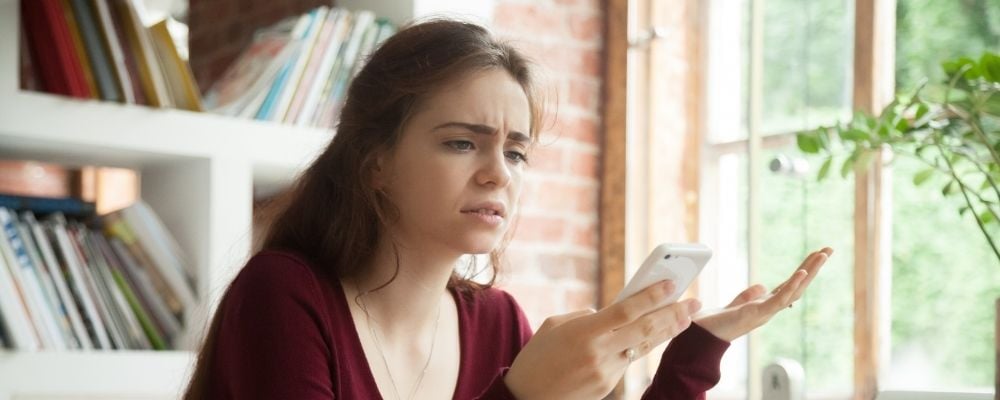
There are a handful of different avenues you can take to block unwanted calls on your iPhone, including via the Phone and Messages apps directly, as well as through your Contacts list. You can also silence unknown callers and known or suspected spam callers.
Whether you're trying to stop an ex from bombing your phone or a pesky telemarketer from trying to contact you about your car's extended warranty, you have options. We'll walk you through the steps to block calls on your iPhone.
How to Block a Number from Calling, Messaging, and FaceTiming
You can block a phone number or contact from calling, messaging, or FaceTiming you. The easiest way to do this is by going to the info page for any number stored in your phone and taking action from there. No matter which avenue you choose, you will be blocking the number from reaching you through all three services.
How to block an unwanted caller via the Phone app
Take these steps to get to the info page for a contact or number on the Phone app so you can block the number:
- Open the Phone app.
- Select Favourites, Recents, or Voicemail.
- Press the "Info" icon (a circle with an "i") next to the phone number or contact name.
- Scroll down to "Block Number" on the next screen.
- Follow the prompt to confirm the block.
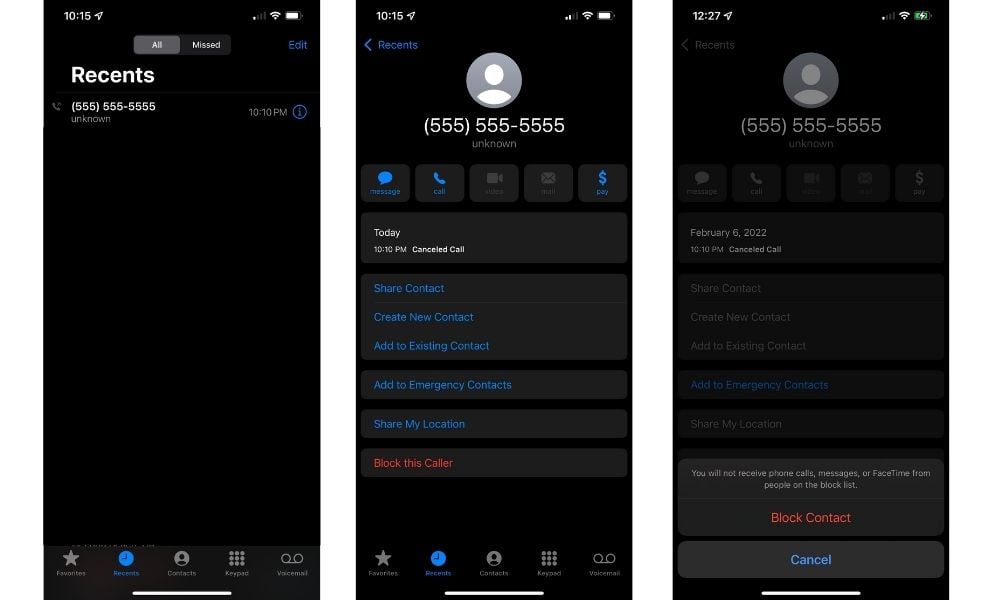
How to block phone numbers via the Messages app
To block numbers from the Messages app, take the following steps:
- Head to the Messages app.
- Open the text message thread with the contact/number you want to block.
- Press the name/number on the top of the conversation page.
- Select "Info."
- Scroll down and select "Block Caller."
- Follow the prompt to confirm the block.
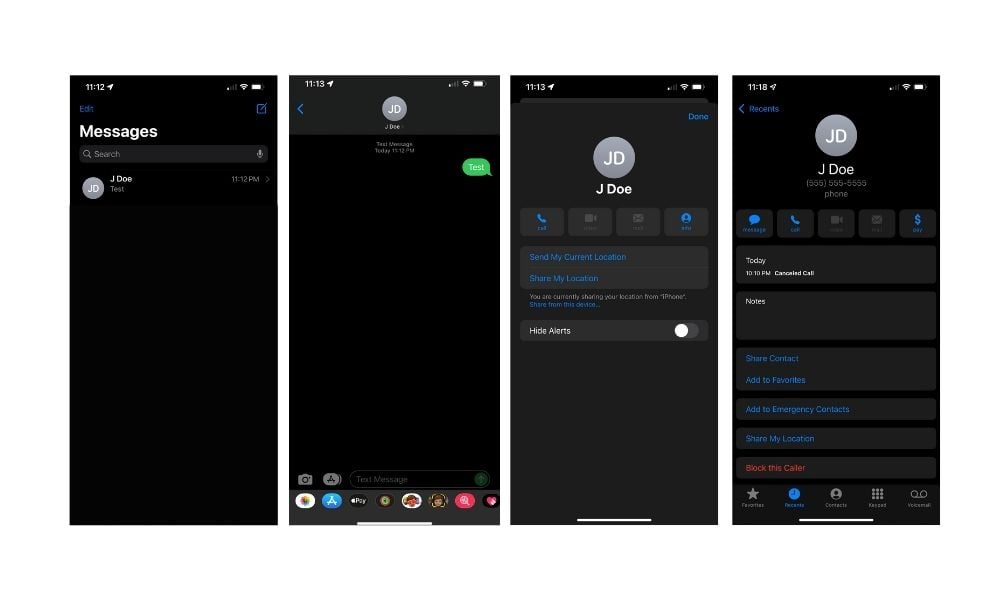
How to block a phone number via FaceTime
To block numbers via the FaceTime app, take these steps:
- Open the FaceTime app.
- Find a recent FaceTime with the person you want to block.
- Tap on the "Info" icon (green circle with "i").
- Scroll down and select "Block Caller."
- Follow the prompt to confirm the block.
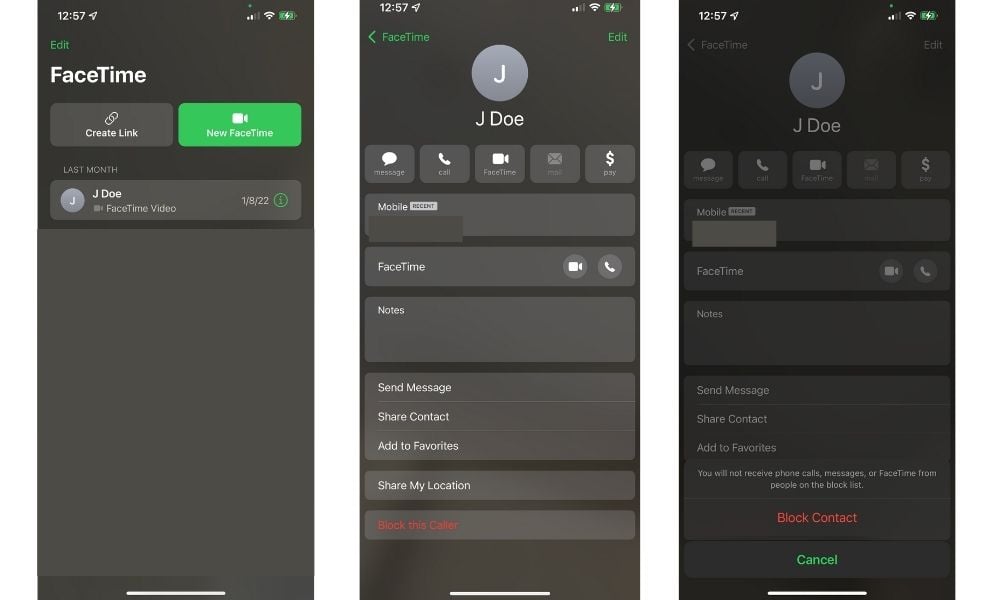
Manage Blocked Numbers on iPhone
You can manage blocked numbers through the Settings app on the phone. To do so, take these steps:
- Open the Settings app.
- Choose "Phone."
- Select "Blocked Contacts."
At this point, you will see a list of all the numbers and contacts you have blocked. Swipe left over any number to unblock it.
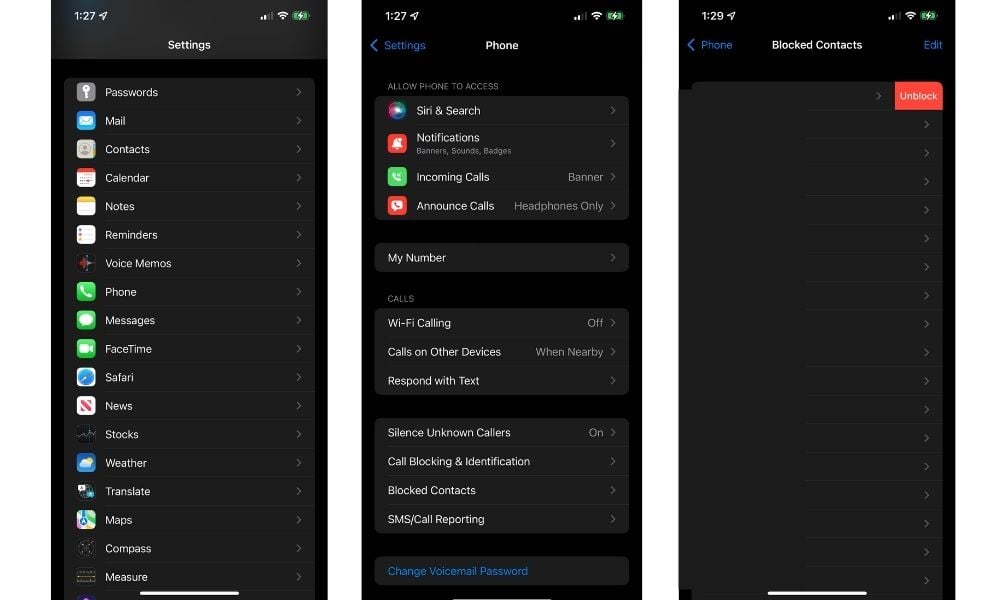
How to Silence Unknown Callers on an iPhone
If you are tired of answering unknown callers, the iPhone gives you a way to ignore them altogether. You can't block the numbers individually (can't block a number you don't know), but you can prevent unknown callers from making your iPhone ring. To do this, take these steps:
- Open the Settings app and choose "Phone."
- Select "Silence Unknown Callers."
- Toggle "Silence Unknown Callers" to the on position.
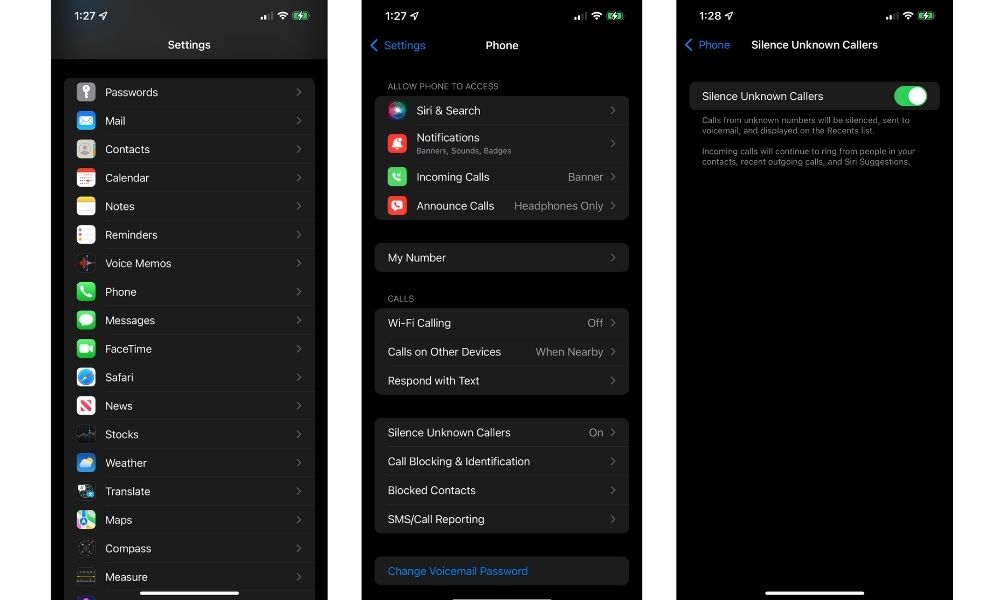
How to Block Spam Callers on iPhone
You can block known spam callers from reaching you, depending on your carrier. To take advantage of this feature, take these steps:
- Open the Settings app and choose “Phone.”
- Select "Call Blocking & Identification."
- Toggle "Silence Junk Callers" on.
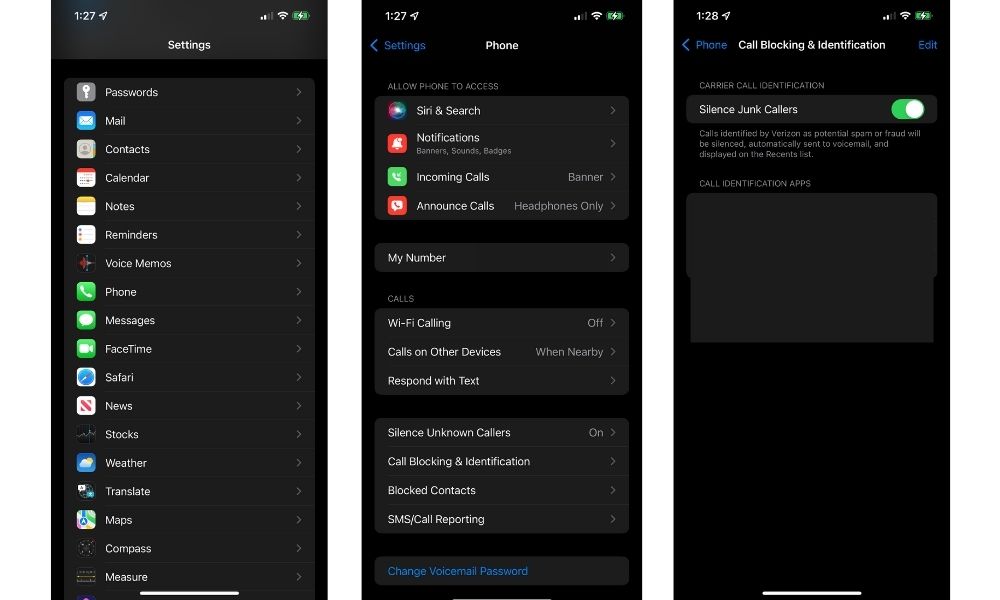
Don't forget the Do Not Call Registry
Want to stop certain telemarketers from calling you? Remember to add your phone number to the National Do Not Call Registry List. You can register your number at the Do Not Call Registry List website to reduce the calls you receive.
Spam and Robocall Blocking Apps
In addition to the built-in spam blocking on the iPhone, you can use one of the several spam and robocall-blocking iOS apps available on the App Store. These apps can block known spam callers and warn you of potential spam callers, reducing your risk of interacting with them.
Some popular spam and robocall blocking apps include the following:
Change Your Phone Number
If you are still getting too many unwanted calls after taking several steps to block them, you may want to change your phone number. Just don’t forget to let all the people you want to stay in contact with know. While you are thinking about changing your phone number, now is a good time to also think about switching carriers to get a better plan. Here is a list of some of the most popular plans among our readers:
Of course, changing numbers can be a bit of a hassle. If these blocking methods work, you can still switch carriers while keeping your number. Plus, if you’re in the market for a new phone, you might be able to snag a cheap iPhone deal.
Frequently Asked Questions
Does *67 still work on an iPhone?
Yes, *67 still works on the iPhone. If you don't want the recipient of your call to see your number on their caller ID, you can dial *67 before the recipient's phone number. The recipient will see you as either "unknown caller" or "blocked caller."
Can you block a contact on an iPhone?
The easiest way to block a contact on an iPhone is by going to the Phone app and finding the contact in recent calls, favourites, or voicemail. Press on the info icon (a blue circle with an "i" in it), then scroll down on the next page and press on "Block Caller." Confirm that you want to block the contact in the prompt that follows.
Can I block a number from texting me?
Yes. A simple way to block a number from texting you is by going to the text message thread with the number, pressing the number or contact name on the top of the page, and selecting "info" on the next page. Then you will scroll down and select "Block Caller" and accept the prompt to confirm. This action will also block the number from calling and FaceTiming you.
Related Articles
Find Better Phones and Plans
Hundreds of cell phone plans unpacked. All the facts. No surprises.














































