
Having trouble with your iPhone? Think you might need to start from scratch? If you have access to your iPhone and passcode, you can use the regular method to factory reset your phone using Settings.
If your iPhone is missing, you can use Find My to erase the device. If you’ve forgotten your iPhone password and you’ve been locked out, you can use Recovery Mode.
Our guide below will walk you through the complete process of factory resetting your iPhone.
iPhone Resets: Factory Reset vs. Soft Reset
A factory reset restores your iPhone to its original factory default settings and completely erases anything you’ve put on it, including apps, messages, settings, and photos. It should be done before you sell your iPhone or give it away to a friend or family member.
However, if you’re considering resetting your iPhone because of performance issues like lag or unresponsiveness, a factory reset should be your last resort. You should first try a soft reset—turning it off and on again. You’ll commonly find this type of reset also referred to as a reboot or restart. It won’t affect any of your settings or data, so it’s a much less drastic option. Additionally, making sure your apps and iOS are up to date will help your iPhone run smoothly.
Stop! Read this before factory resetting your iPhone:
Back up your iPhone using the linked guide before performing a factory reset so you don’t permanently lose all of your data. You can restore your phone’s data later, including contacts, photos, and settings, using the backup after you’ve reset your device.If you’re wiping your iPhone because you’re going to sell it or give it to someone else, you will need to disable Find My, also known as Find My iPhone, and sign out of iCloud. Doing both of these things before factory resetting will ensure your privacy and security by preventing the next owner from being able to access your iCloud data. It will also allow them to set up their new device smoothly, without being locked out by the anti-theft Activation Lock security feature.
To disable Find My:
- Go to Settings and tap your name from the top of the menu, then tap Find My and set the slider for Find My iPhone to the off position.
- Go to Settings and tap your name, then tap Sign Out at the bottom of the menu and enter your password.
How to Factory Reset Your iPhone, iPad, or iPod Touch
Factory reset your iPhone via Settings
Be sure to back up your iPhone first, then factory reset your iPhone to factory settings using the device’s Settings app by following these steps.
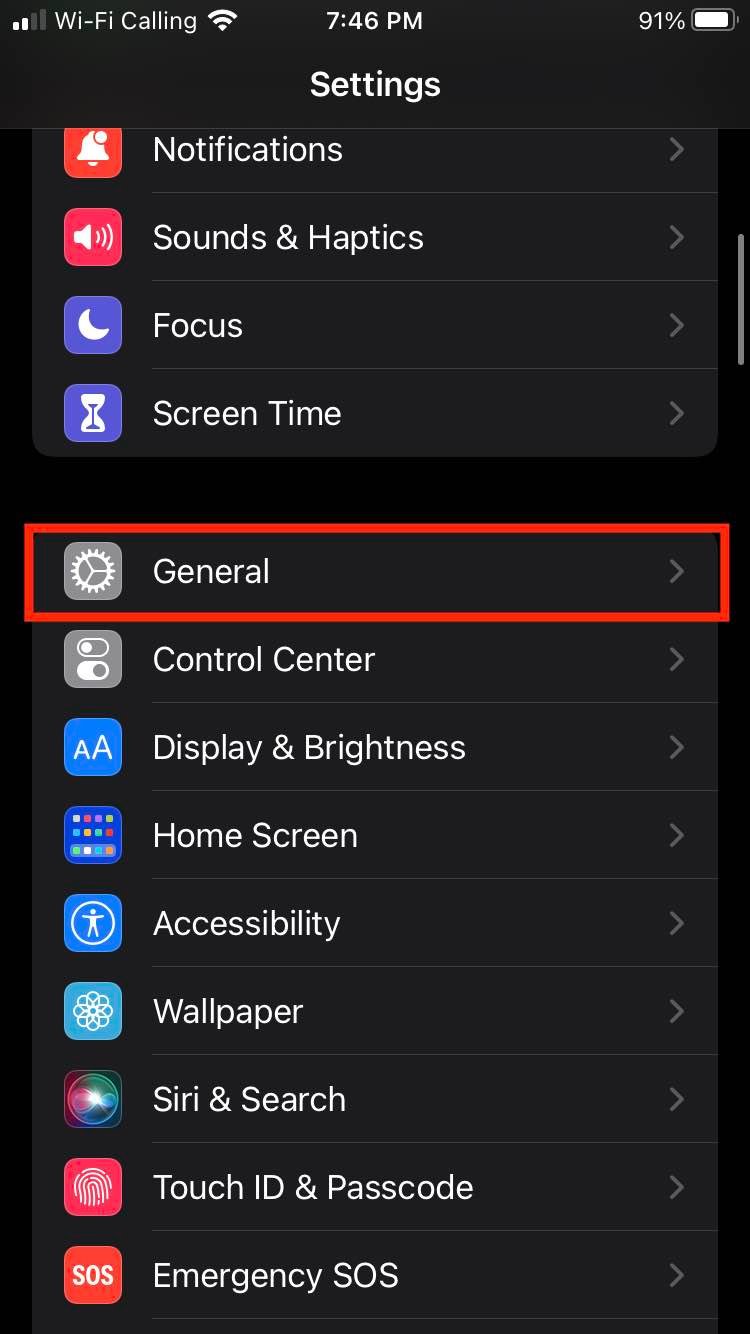
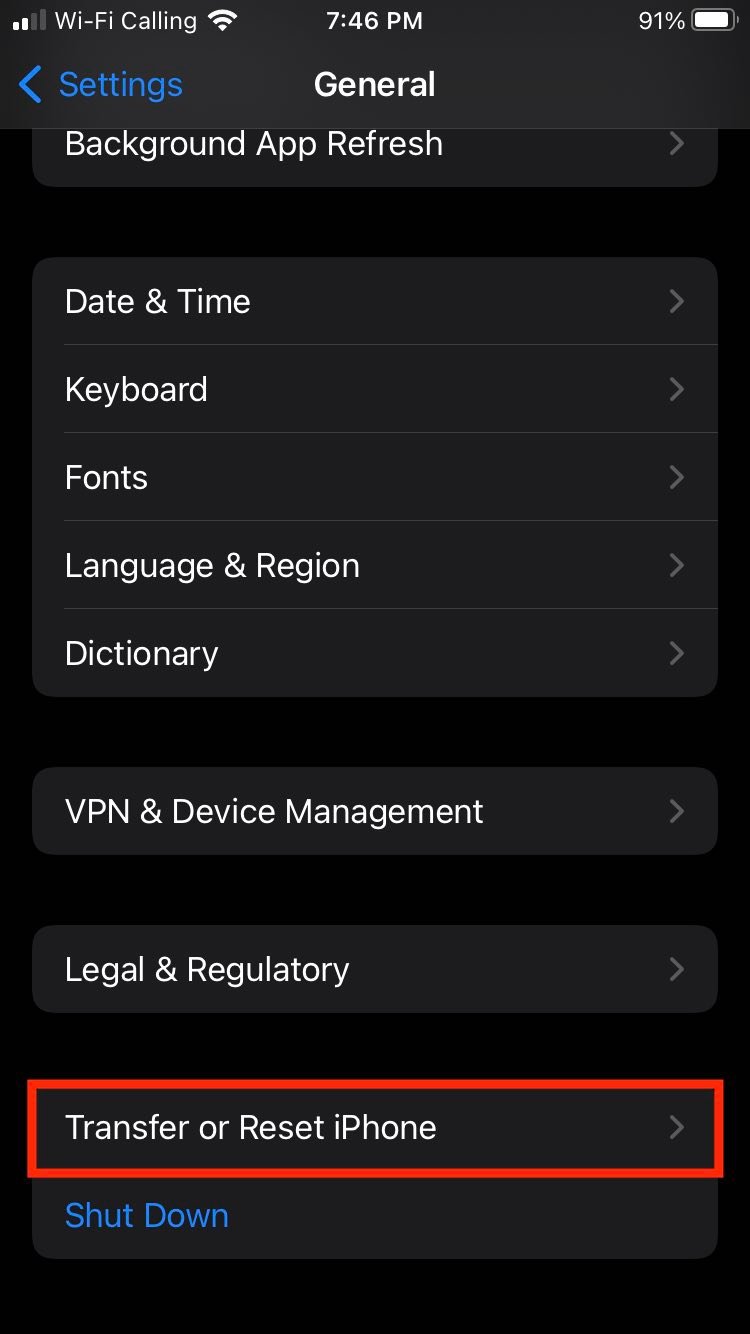
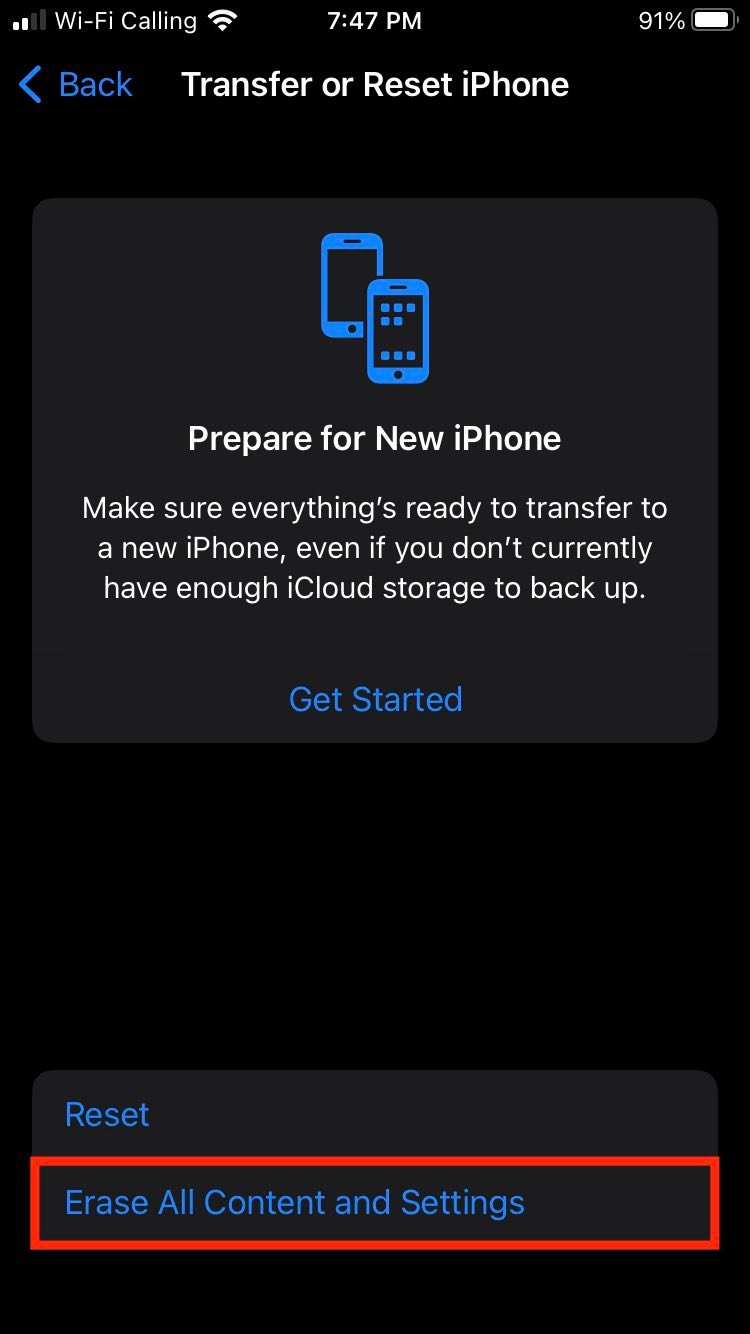
- Open the Settings app, then tap General.
- Scroll down to Transfer or Reset iPhone.
- Tap Erase All Content and Settings.
- Enter your password or passcode if required.
- Confirm that you’re ready to erase your iPhone.
- Your iPhone will take a few moments to erase itself.
Factory reset your iPhone via Find My iPhone
If your iPhone is lost or has been stolen, you can remotely erase all your data from it. All you need is access to your computer and your Apple ID login details to perform a factory reset remotely.
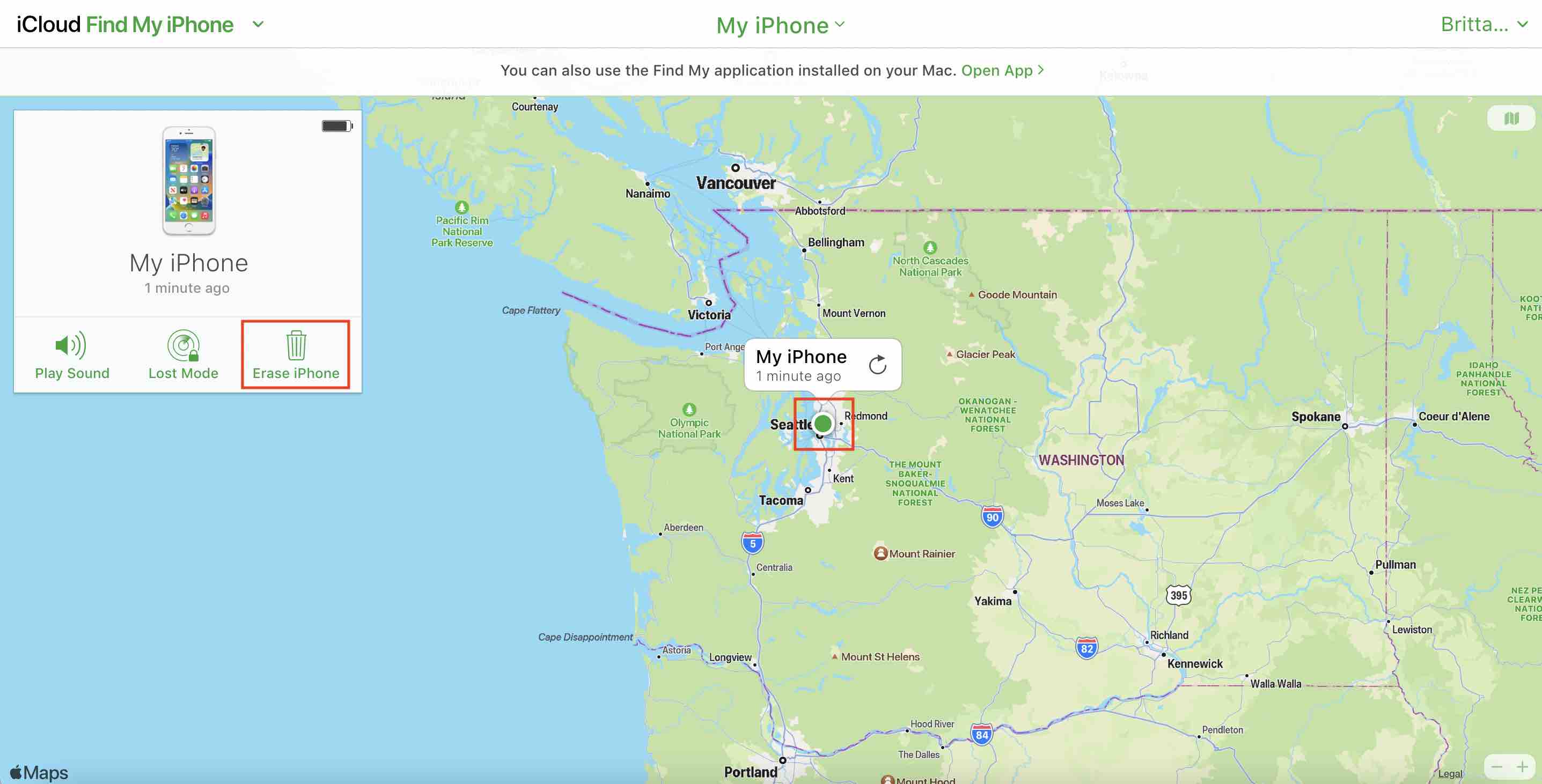
- Grab your computer and go to icloud.com/find.
- Log in using your Apple ID password.
- On the map, you’ll see a dot representing your iPhone’s last known location. Click the dot and a menu will pop up.
- Click Erase iPhone on the bottom right of the menu.
- You may be asked to answer security questions or enter a two-factor authentication code. This code would be sent to your other devices registered with the same Apple ID.
- Your iPhone will be wiped immediately if it is connected to the internet. Otherwise, it will be erased the next time it is connected to the internet.
Factory reset your iPhone using Recovery Mode
When you’ve forgotten the passcode to your iPhone and entered the wrong one on your lock screen too many times, you’ll get locked out. If your lock screen says “iPhone is disabled,” it's possible to restore your iPhone to factory settings using a computer. Then you’ll have a chance to set up your device again and restore your iPhone data from an iCloud backup or from your computer.
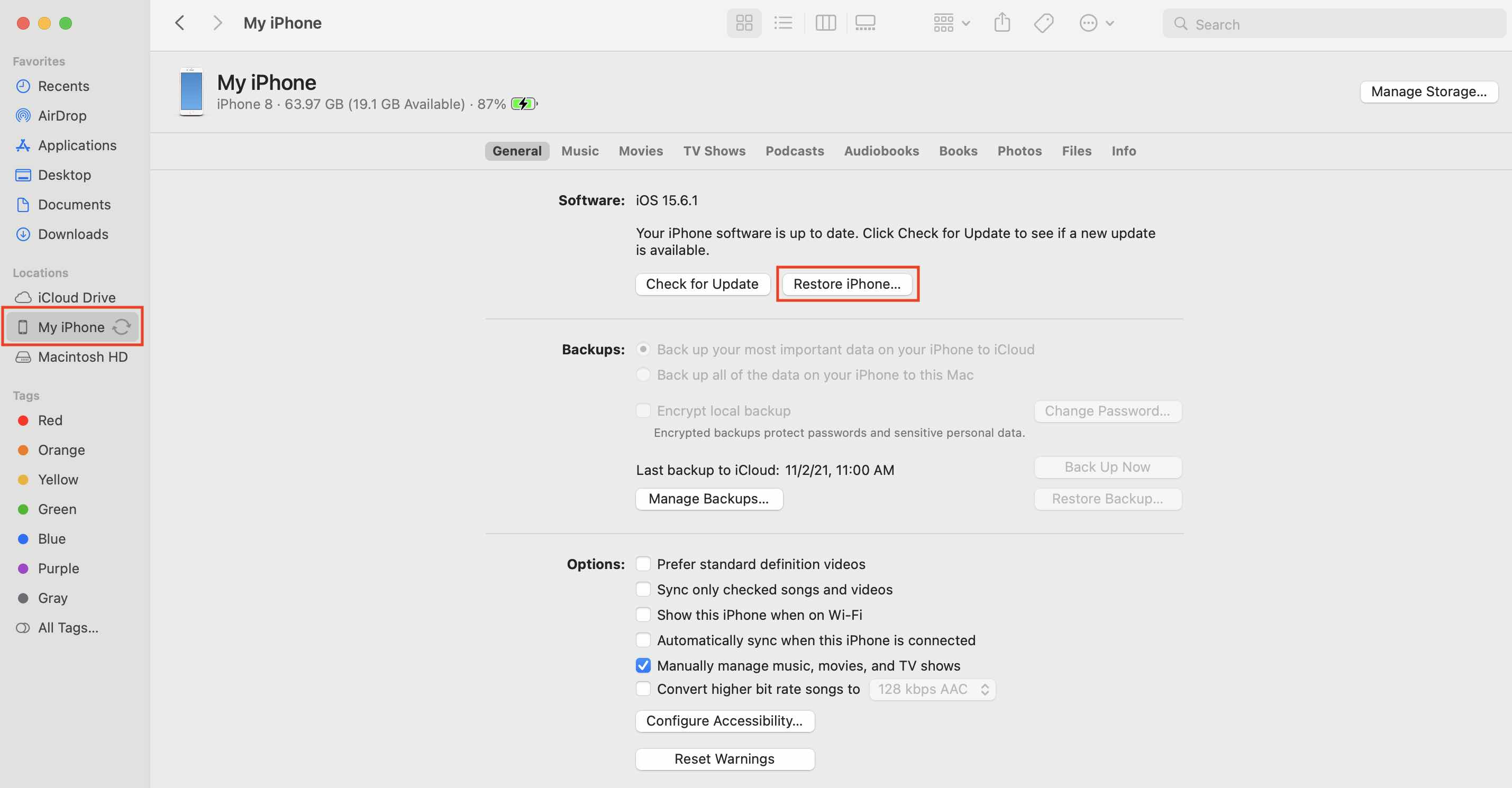
- Get your computer. If it’s a Windows PC, ensure you have iTunes installed.
- Turn off your iPhone.
- Enter Recovery Mode by holding down the correct button for the type of iPhone you have. For iPhone 8, iPhone 8 Plus, iPhone X, iPhone SE (2nd generation), or newer, hold down the side button. For iPhone 7 or iPhone 7 Plus, hold down the volume button. For older iPhones, hold down the home button.
- A screen with an image of a laptop and a cable will appear to indicate that your iPhone is in Recovery Mode. Plug your phone into your computer.
- If your computer is a Mac, open Finder and select your device from the left side of the Finder window under Locations, then click Restore iPhone under the General settings.
- If your computer is a Windows PC, open iTunes and click the small iPhone icon near the top left, then click Summary and Restore.
Ready for an Upgraded iPhone?
Nothing beats the feeling of having a new phone, even after a factory reset of your current device. If you find yourself ready for an upgrade, check out our updated list of the best iPhone deals in Canada or take a look at prices for the iPhone 15 below.
Related Articles
Related Topics
Apple iPhone Cell Phones Cell phone iPhone 13 iPhone 13 Pro iPhone 14 iPhone 14 Pro iPhone 14 Pro MaxPopular Topics
Android Apple iPhone Samsung Google iOS Cell phone plans Rogers Telus BellFind Better Phones and Plans
Hundreds of cell phone plans unpacked. All the facts. No surprises.







































