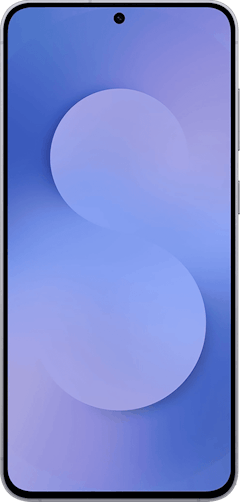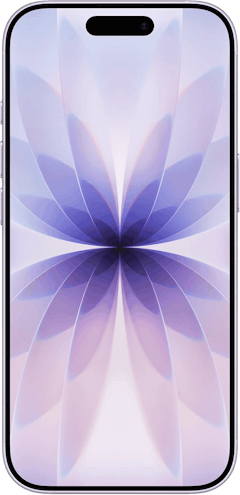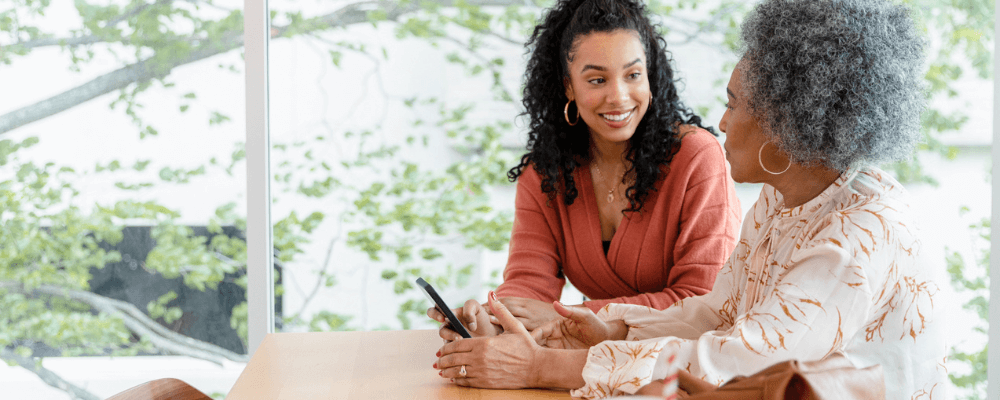
For iPhone users, iMessage is a great alternative to traditional messaging applications. Although you can’t directly install iMessage on Android, a third-party application and a computer can help you use the service without an iPhone.
iMessage uses data instead of SMS technology and offers end-to-end encryption, making it an attractive communication option. We’ll outline the best third-party apps you can install on your Android and a computer to start sending and receiving iMessages. Read on to learn how to use iMessage on Android.
What You Need to Run iMessage on Android
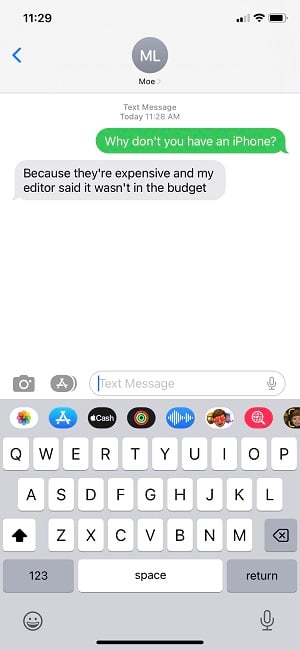
Wondering, "Can I use iMessage on my Android?" Here's what you'll need to get iMessage on Android:
- An Apple ID (for an iMessage account)
- A third-party application to forward iMessages to Android
- A computer running macOS 10.10 Yosemite or newer (for most apps) or Windows (Beeper)
- An Android phone with Android OS 5.0 Lollipop or newer
You’ve got five choices for apps that forward iMessages to Android:
- weMessage: An open-source iMessage app that runs on a macOS computer and requires Java installed on the host PC.
- AirMessage: This app uses a macOS host machine and includes a cloud platform for iMessage support on Windows, Linux, or Chrome OS PCs.
- Beeper: If you’re using Windows, you’ll need Beeper. However, at the time of writing, it is in a closed beta.
- BlueBubbles: Like AirMessage, BlueBubbles lets you run an iMessage server for receiving texts on Android. As XDA Developers reports, BlueBubbles is open-source and sports advanced features, although its setup process is cumbersome, like requiring Google Firebase Console.
- Sunbird: Whereas other platforms like weMessage, AirMessage, Beeper, and BlueBubbles require running a server to forward iMessage, SunBird doesn't. Instead, all you need is an Android phone, and you still get to enjoy Apple iMessage texts. Additionally, SunBiard sports WhatsApp and Facebook Messenger support, with a future plan to add RCS, Telegram, Line, Slack, Discord, Instagram, and Signal. Therefore, Sunbird plans to be an all-in-one messaging platform.
Why iMessage doesn't work on Android
iMessage utilizes end-to-end encryption, syncs messages across Apple devices, and offers indicators like “Delivered” or “Read” once texts send. However, since iMessages rely on Apple servers for encryption, there’s no native decryption for those messages on Android. That’s where apps like weMessage and AirMessage come in. Peruse Apple's documentation for more information on the difference between iMessage vs. SMS. If your iMessage isn't working, learn how to fix it!
How to Use iMessage on an Android Phone
Learn how to send and receive iMessages on Android devices with the help of various third-party apps and a Mac or Windows PC.
Get iMessage for Android with weMessage
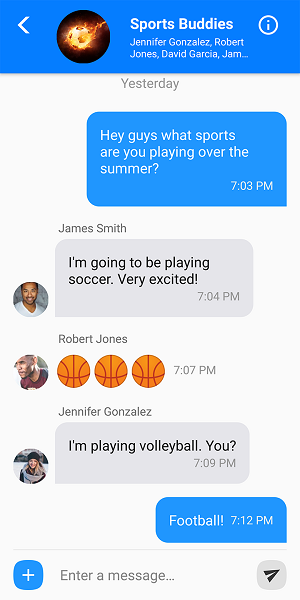
Installing weMessage requires desktop software and a mobile app. Here’s how it works:
- Head to Applications > Utilities > Terminal and type java, then hit return to check if Java installed properly. If not, download and install the latest release of Java.
- Download weMessage on your Apple laptop or desktop.
- Open the weMessage folder and double-click the run.command file to start weMessage. Select Apple logo > System Preferences > Security & Privacy > General > Open Anyway if you receive an error about programs from unidentified developers.
- Navigate to System Preferences > Security & Privacy > Privacy > Accessibility to enable accessibility features.
- Select the lock icon in the bottom left-hand corner to open your settings and enter your password if prompted.
- Hit the plus (+) icon and head to Applications > Utilities > Terminal > Open.
- Double-click the weMessage run.command option to start weMessage setup in a terminal window.
- Enter an email address and password to use with iMessage (your password doesn’t need to match your Apple ID).
With weMessage successfully installed on your Apple computer, configure weMessage on Android:
- Download and install the weMessage app from the Google Play Store.
- Open the weMessage app and tap Continue.
- Hit Okay to allow device settings access, then choose Allow permission in the Change system settings menu.
- Return to weMessage, then pick weMessage > Set as default > Okay to pick a default SMS application (or you can keep a different default SMS app).
- Input your macOS computer’s IP address, your iMessage email, and your weMessage password.
Since weMessage relies on your Apple computer, forwarding iMessages only works on your home Wi-Fi unless you set up a port forward. Log into your router and follow the instructions on weMessage’s website to enjoy iMessages from anywhere.
Use AirMessage to get iMessage on Android
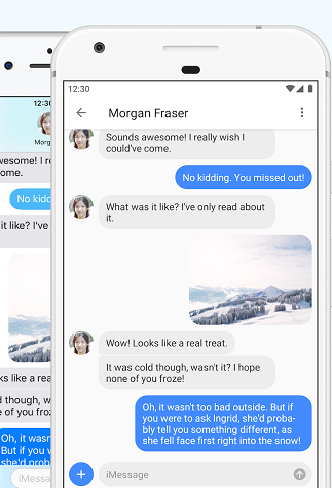
AirMessage is similar to weMessage, although it is a closed-source app. Here’s how to set it up:
- Download and install AirMessage on your macOS machine.
- Open the app and select Configure Manually or Connect an Account (we recommend the latter).
- Navigate to System Preferences > Security & Privacy > Privacy > Automation to enable messaging access.
- Head to System Preferences > Security & Privacy > Privacy > Full Disk Access to allow AirMessage to read your messages.
- Open System Preferences > Energy Saver to disable sleep settings (you’ll need to do this since AirMessage runs as a server). If you’re running AirMessage on a laptop like the MacBook Pro, try a program like Caffeinate or Amphetamine to keep your device awake with the lid shut.
After setting the app up on your computer, download and install the AirMessage app from the Google Play Store, then log in with your username and password.
Use Beeper for iMessage on Android without a Mac
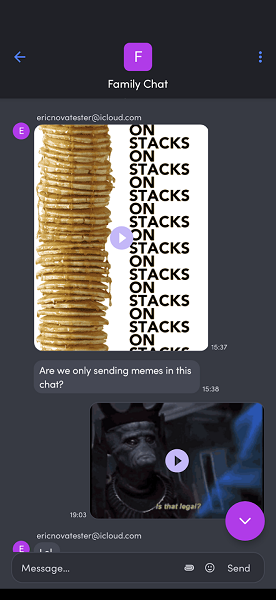
Whereas AirMessage and weMessage require a macOS computer to function, Beeper works with Windows PCs. Merely enter your Apple ID credentials, and Beeper handles message rerouting.
Here’s how to set up iMessage for Android with Beeper:
- Download and install the Beeper app on your PC and make an account.
- Download the Beeper Android app, then sign in.
- Select Yes to verify your identity on the host computer program.
- Enter your iMessage account details, then hit the plus sign (+) on the left-hand side in the Beeper PC app.
- Tap iMessage and press Continue.
- Enter your Apple ID information and proceed with account verification.
- Wait for Beeper to activate iMessage, then fire up the Beeper Android app to begin using iMessage on a non-Apple device.
How to use iMessage on Android with Sunbird
Probably the easiest way to use iMessage on Android is with Sunbird. Unfortunately, at the time of writing, there's a lengthy waitlist. Therefore, it's tough to recommend for most folks, however, we'd suggest trying to get on the waitlist if you can. If you're lucky enough to get an invite or become an alpha tester, here's how to use Sunbird:
- Download the Sunbird app for Android.
- Fire up the Sunbird Android app and create an account or sign in.
- Select the services you want to connect, like iMessage, SMS/MMS, and WhatsApp, then tap Continue when prompted to sync Sunbird with iMessage.
- Enter your Apple ID and Apple ID password and hit Continue.
- Wait while Sunbird secures iMessage. You'll receive a one-time password (OTP).
- At the verification code screen, enter your OTP. After that, Sunbird should be configured to use iMessage.
As you can see, Sunbird is by far the easiest way to use iMessage on Android. But at the time of writing, there's a lengthy waitlist. In the meantime, we recommend weMessage, AirMessage, or Beeper, but once it's more widely available Sunbird should be the de facto choice.
Best Android phones for using iMessage apps like AirMessage, weMessage, Beeper, and Sunbird
Now that you’re spending time setting up iMessage on your Android, is it time for an upgrade? Our favorite Android phones include the Google Pixel 6, Samsung Galaxy S22+, and Motorola Moto G Stylus.
Best iPhones for texting with iMessage
Although you can run several programs to send and receive iMessages on Android, the easiest way to enjoy Apple’s popular messaging app is using the native iOS app. Our favorite iPhones include the iPhone 14, iPhone 13, and iPhone SE (2022).
Related Articles
Find Better Phones and Plans
Hundreds of cell phone plans unpacked. All the facts. No surprises.