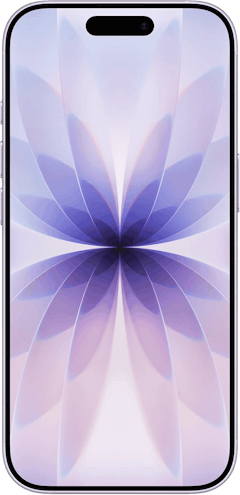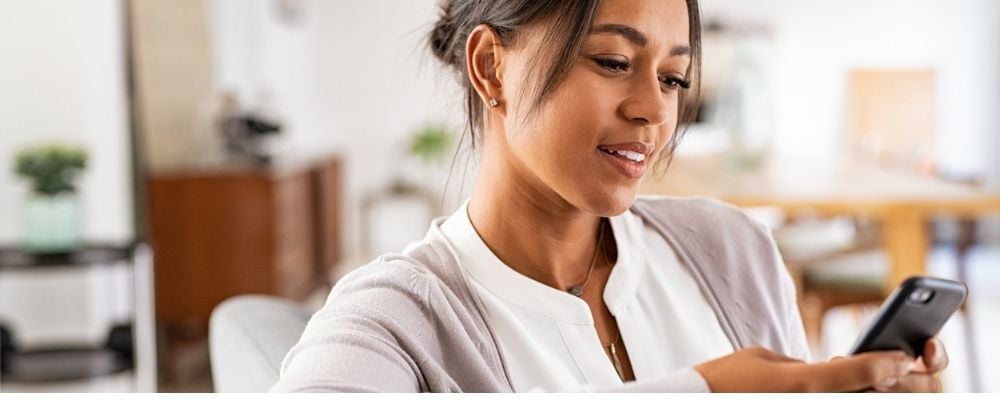
As you open apps and surf the web, your phone will save data in a cache so that you can reopen those same websites and apps more quickly. Over time, your iOS device gets stuffed with so much cache data that it slows everything down. Clearing the cache on your iPhone means deleting that data in favor of better performance. Think of it like taking out your trash, except you don’t even have to get up to clear the cache on your iPhone.
It’ll only take a few seconds to clear your iPhone cache as long as you follow the steps below.
How to Clear Your Cache on iPhone
If you use Safari as your main app for browsing the web, here’s how to clear the cache for all your Safari data:
- Open the Settings app on your iPhone.

Scroll down and tap on Safari.

Scroll and tap Clear History and Website Data to remove your history, cookies, and cache of browsing data.
How to Clear the iPhone Cache for Apps
Clearing the cache on an iPhone app requires offloading it. Basically, this means that the app is temporarily removed from your phone to save storage space, but all of your documents and data are still available. You can download the app again, and all of your saved information should resume where it left off. Here are the steps to delete cached data and offload third-party apps on your iPhone:
- Open the Settings app.

Tap General and then select iPhone Storage.
Find the third-party app you want to delete cache files for and select it.
Tap Offload App. This process will technically remove the app from your phone, keeping documents and data stored. Once you redownload the app, you should have all of your data available.

Why Should I Delete My iPhone Cache and App Cache?
Clearing cached data frees up space on your phone. Cached data builds up over time as you use new apps and browse new websites. Eventually, you’ll have cached data for apps that you used years ago or websites you don’t regularly visit, taking up space on your phone. After all, do you really need to keep your browsing history from last year?
For example, I haven’t played Clash Royale in years, yet I have cached data for it. And when I deleted the cache data for the YouTube Kids app on my phone (I have a hyper two-year-old, sue me), I saved 4GB of storage space in doing so. Deleting all this cached data should open up storage on your phone without losing any vital information or data.
Use your iCloud storage to save more data
Another smart way to save space on your phone is by taking advantage of your iCloud storage. You may even have free iCloud storage with your cell phone plan that you’re not using.
Best Deals on iPhones
If you’re finding that you still don’t have enough storage space on your iPhone, it might be time for an upgrade. Major carriers offer iPhone deals most of the year. The best deals require you to upgrade your plan or switch carriers, along with trading in your old iPhone, so make sure to back everything up before upgrading the device.
How to Clear the Cache on iPhone FAQs
How do you clear cookies on your iPhone?
Cookies are files saved on your device when you visit and log in to a website. For example, if you notice that you automatically log in to different websites you visit on your browser, that’s because of the cookie files. The idea behind cookies is to make your browsing experience smoother by saving account information and browser history.
For the Safari app, it’s the same process listed above. When you select Clear History and Website Data, you remove both your cached data and cookies. You can also block cookies altogether in that same settings window.
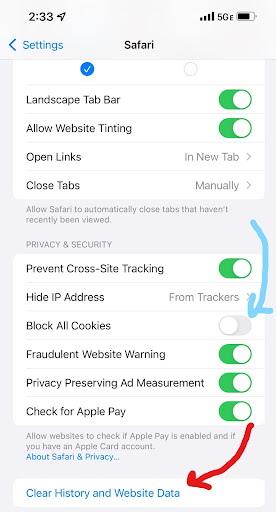
Should I clear my cookies and cache on my iPhone?
Deleting your cache and cookie data from your device can help free up storage and improve functionality on your phone.
What happens when I clear the cache and cookies on my iPhone?
After you clear your cache data, you may notice that opening your favourite websites or apps will take slightly longer than usual—but that should only last through the first time you revisit the site. In the future, your phone will save cached data for that website so you can open it more quickly.
As for deleting your cookies, you’ll notice that it removes your browsing history and saved account information. You’ll need to re-login to accounts on the websites you visit.
What is the difference between clearing my cache and clearing data?
Clearing your cached data means deleting saved data from websites you visit and apps you use. When you delete your cached data, you’re not deleting any essential information. If you clear your data, however, everything directly downloaded on your phone will be deleted.
For example, you can clear your cache on your Safari app to delete information from websites you've visited. Deleting your data from your phone would remove pictures, messages, contacts, and everything else not backed up or saved to your iCloud.
Does clearing my cache delete my photos?
Nope! Your saved photos are not cached data, so clearing your cache will not affect your photos at all.
How often should I clear my cache?
It’s a good habit to clear your cache every six months to get the best results. Deleting your cache every day won’t have a noticeable effect, but you definitely don’t want your cached data to build up for over a year before clearing.
Does clearing the system cache delete everything?
Nope! Clearing your system cache only deletes temporary data saved on your phone. Your photos, contacts, messages, apps, and other data will not be affected by clearing your cache.
Related FAQs
- How do I unlock my Fido phone?
- How do I unlock my Telus Mobile device?
- How do I unlock my Bell smartphone?
- How do I unlock my PC Mobile phone?
- How do I unlock my Freedom Mobile phones?
- How do I unlock my Virgin Mobile phone?
- Can I check my Chatr account balance?
- Bell Mobility iPhone APN settings?
- Can I bring my own phone to Koodo?
- Can I bring my own phone to TELUS Prepaid?
Related Articles
Find Better Phones and Plans
Hundreds of cell phone plans unpacked. All the facts. No surprises.