
You may want to block your phone number and hide caller ID when making phone calls for many reasons. Perhaps you want to call a company without worrying about receiving spam calls later. Or maybe you want to surprise a loved one. No matter your reason, we’ve got you covered.
There are several ways to block your number and hide your caller ID, including dialing *67, contacting your carrier, adjusting your phone settings, and using a burner app. Read on to learn about each method.
Temporarily Blocking Your Number
If you only want to block or hide your number when making one call, you can do this easily by dialing *67 before you dial the person’s phone number. This code will hide your number and block caller ID when you make the call.
You can use *67 when calling from a smartphone or a landline, and it’s free of charge. If you want to permanently hide your number when calling a specific person, you can save their number in your phone with the *67 preceding it. That way, you don’t have to manually enter it each time you make a call.
Permanently Hiding Your Number from Everyone
If you want to protect your privacy and personal information, there are a few ways you can permanently hide your phone number when making phone calls.
1. Call your carrier
Your phone carrier can help you permanently hide your number by blocking it for all outgoing calls. Remember, some carriers may charge for this service while others may not.
2. Block your number on your carrier's site or app
Some wireless carriers, such as Bell, Telus, or Fido, allow you to block your number through their website or app. This process is helpful for those who want to avoid making unnecessary phone calls.
For example, if you're using Fido, you can do this by speaking with a customer service agent or by logging into your account on fido.ca. Then, follow the steps below to block your number on caller ID:
- Click “View Usage and Manage.”
- Scroll down to “Actions” and select “Change Call Display Name.”
- Enter a new call display name in the "First" and "Last Name" fields.
- Verify call display and click "Update."
- Click "Done."
Not every carrier allows you to block your number online, but it’s worth exploring the website or app before calling in.
3. Block your number by default on Android and iPhone
Alternatively, if you prefer not to contact your carrier, you can block your number through your phone’s settings. This block isn’t possible on every device, but many smartphones, including those running Android and iOS, have this capability if you have the latest OS version installed.
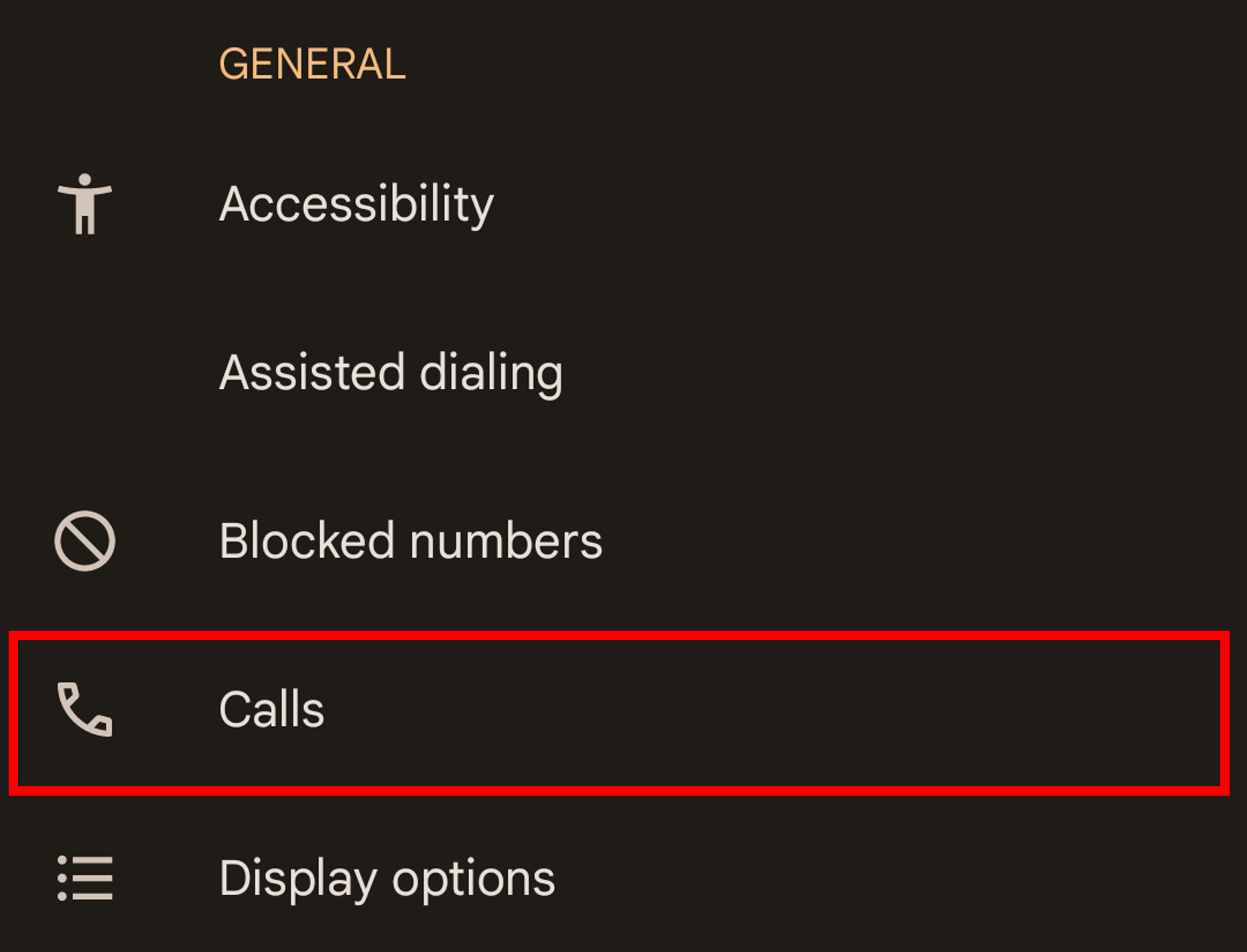
If you have an Android:
- Click on the “Phone” app.
- Select the three dots in the upper right-hand corner.
- Tap on "Call settings" or "Settings." (The name may be different depending on your Android version and phone model.)
- Scroll down the page and choose "More Settings" or "Other call settings."
- Press "Show My Caller ID."
- Choose "Hide number."
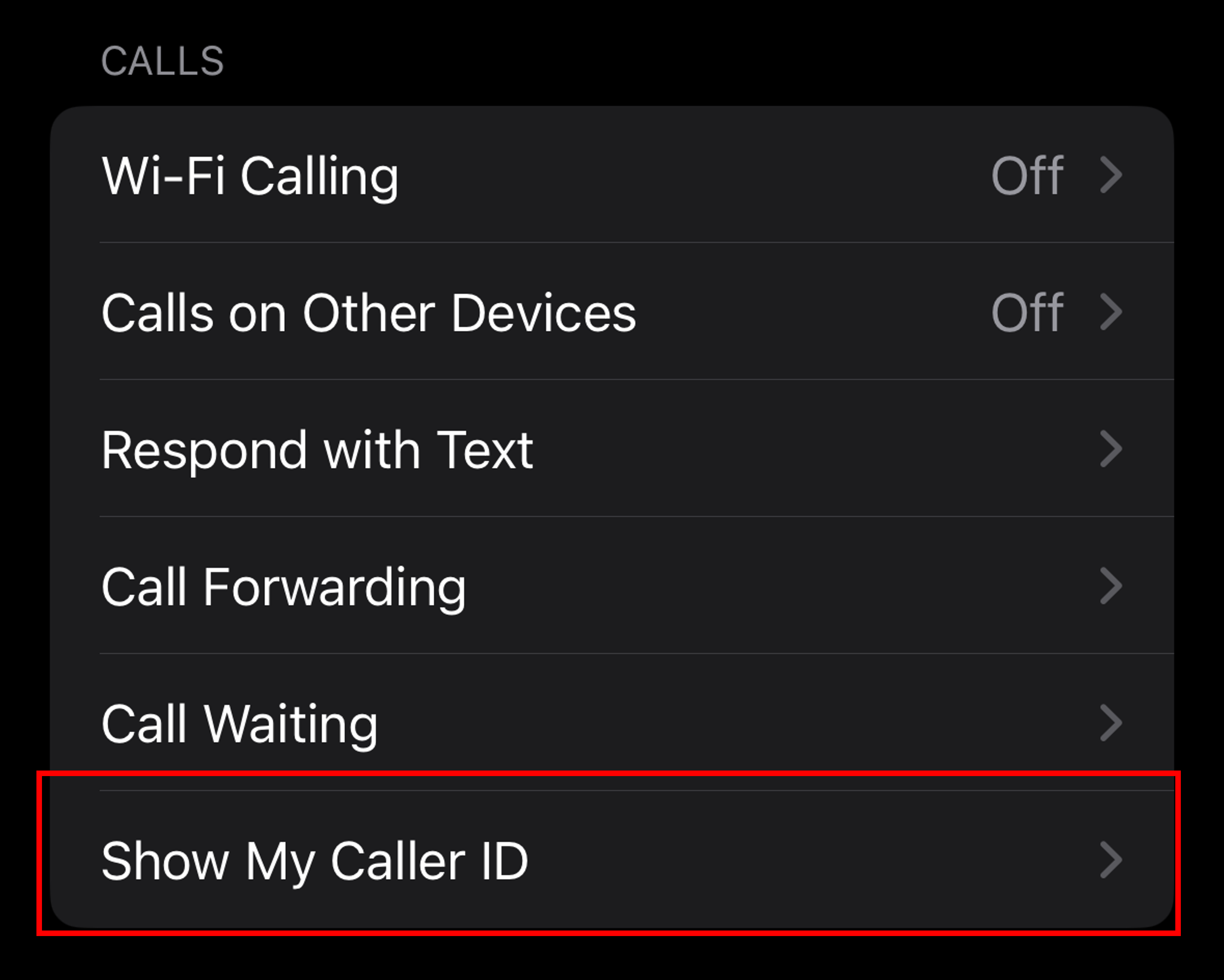
If you have an iPhone:
- Click "Settings."
- Scroll down and choose "Phone."
- Toward the bottom of the page, click "Show My Caller ID."
- Toggle the "Show My Caller ID" button to the off position.
4. Use a burner app
Instead of contacting your carrier or changing your phone settings, you could opt for a burner app. A burner app allows you to make calls from a different phone number. There are plenty of burner apps available on the app store for both iPhones and Androids, such as:
- Google Voice: This burner app is free and only requires a Google account. You can make calls and send texts from a secondary number, block unwanted callers (like spam calls), and forward your calls to your preferred number.
- Hushed: Hushed costs $1.99/month for a basic prepaid plan, which includes a one-time payment for a limited text and call bundle. You can also upgrade to a $3.99/month plan, which includes unlimited calls and messages.
- Burner: Burner is a sophisticated app that allows you to create up to three numbers. A subscription gets you unlimited calls, text/picture messages, spam blocking, muting/blocking, and organizational settings. Burner is $4.99/month if you sign up on the web and $9.99/month if you download it directly from an app store. Aren’t sure you want to commit? It offers a free 7-day trial to test the waters.
Ultimately, these apps are a small price to pay for privacy and anonymity. Of course, if you want to go the free route, changing your phone settings or contacting your carrier takes just a few minutes and can give you peace of mind.
Related Articles
Find Better Phones and Plans
Hundreds of cell phone plans unpacked. All the facts. No surprises.




































