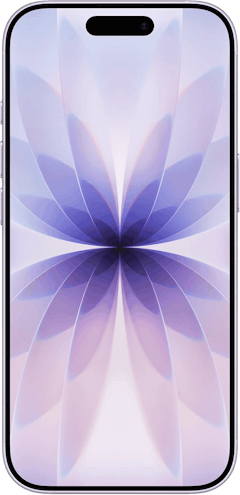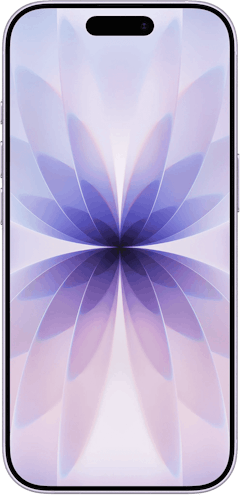With the release of the new iPhone 16, everyone is getting their old iPhones ready to trade in for an upgrade (make sure you save by researching the best iPhone deals before buying!).
But transferring your digital life from one iPhone to a new iPhone 16 or otherwise isn't as simple as turning on the device. You'll want to ensure all your contacts, apps, pics, and more are where you expect them to be.
Though it can take a little time, transferring data from your old iPhone to your new one is easy. We'll walk you through your options, including iCloud, Quick Start, and using a computer backup.
Backup Your iPhone
There are several ways to transfer data from one iPhone to another. Regardless of your choice, back up your current iPhone beforehand. In most cases, you will use this backup to complete the transfer. Even if you don't use it, having a recent backup in case something goes wrong in the transfer is always a good idea. For instructions, check out our full guide on backing up an iPhone.
Get free iCloud storage with the "Prepare for New iPhone" feature
You can back up your phone using iCloud; however, Apple only gives you 5GB of free storage. If you don't want to pay for additional iCloud storage, you can use the Prepare for New iPhone feature instead. This feature will get you free temporary iCloud storage to keep all the data you want to transfer to your new iPhone.
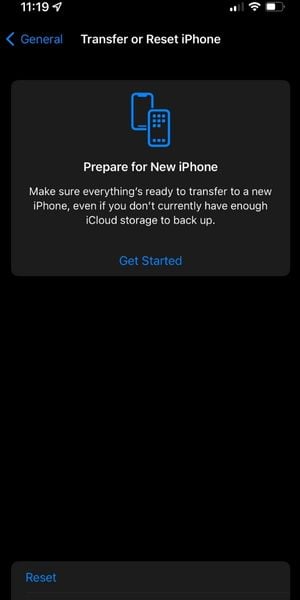
Take these steps to use the Prepare for New iPhone feature:
- Open Settings.
- Tap General.
- Scroll down and press Transfer or Reset iPhone.
- Select Get Started under the description of Prepare for New iPhone.
- Follow the prompts to complete the process.
You will need iOS 15 or newer to use this feature.
Transferring Data with Quick Start
Quick Start is one of the easiest ways to transfer data from your old iPhone to the new one. This feature will transfer data between the devices via Bluetooth.
To use Quick Start:
- Turn on the new iPhone and bring it near your old iPhone.
- Wait for a prompt to use your Apple ID to set up your new phone, then tap Continue.
- Hold your old phone over the animation on the new phone and center the animation in the camera view on the screen.
Note: If your camera isn't working on the old phone, click Authenticate Manually and follow the prompts. - Once you reach Finish on New Device, begin to follow the prompts on your new iPhone. Be ready to enter your passcode for your old iPhone.
- Keep the two phones close and plugged in while the transfer completes.
Transferring Data with iCloud
You can transfer data from backups stored from your old iPhone on iCloud to your new iPhone. To do this, take the following steps:
- Turn on the new iPhone and start following the prompts.
- At the Apps & Data screen, select Restore from iCloud Backup.
- When given the option to select a Wi-Fi network, select your network and continue following the prompts.
- Be ready to sign into iCloud using your Apple ID.
- You will need to select a backup. Check the date to ensure you are restoring the right one.
- Wait for the transfer to finish. Do not disconnect.
Restoring an iPhone Backup from a Computer
It is also possible to restore a backup from a Mac or Windows PC by taking these steps:
- Plug the new iPhone into your computer using a USB/lightning cable.
- Turn on the iPhone and select Set Up Manually at the start screen.
- Set up other features as necessary, or skip through these and complete them later.
- At the Apps & Data screen, select Restore from Mac or PC.
- Follow the prompts until the transfer starts.
Get Your New iPhone
To transfer data from an old iPhone to a new one, you'll need a new iPhone. Though the iPhone 16 is the latest release from Apple, we recommend looking first at older models like the iPhone 15 Pro or Pro Max. You'll get the same iOS upgrades that the iPhone 16 series has but for a much lower cost. Here are some of the most popular iPhones available right now:
Related Articles
Find Better Phones and Plans
Hundreds of cell phone plans unpacked. All the facts. No surprises.