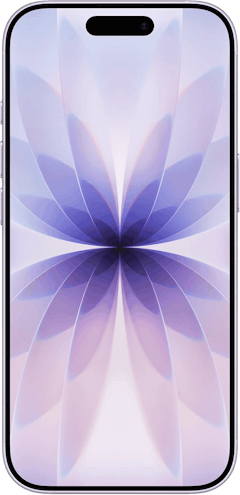Setting up your voicemail on an Android phone lets callers leave messages when you miss or screen a call. You can configure your voicemail on Android in three easy steps:
- Press the 1 button on the dial pad.
- Enter a personal identification number (PIN).
- Record a greeting.
Simple, right? If you're looking for more detailed instructions on using the keypad shortcut, the default app, or visual voicemail, you can read on below to learn everything you need to know about how to set up voicemail on an Android smartphone.
Quick set up for voicemail on Android
The simplest way to configure your Android voicemail uses the dial pad:
- Head to the dialer app on your phone and long-press 1 on your keypad to launch your inbox.
- Follow the audio prompts to configure your voicemail and create a PIN if needed.
- Hang up when finished.
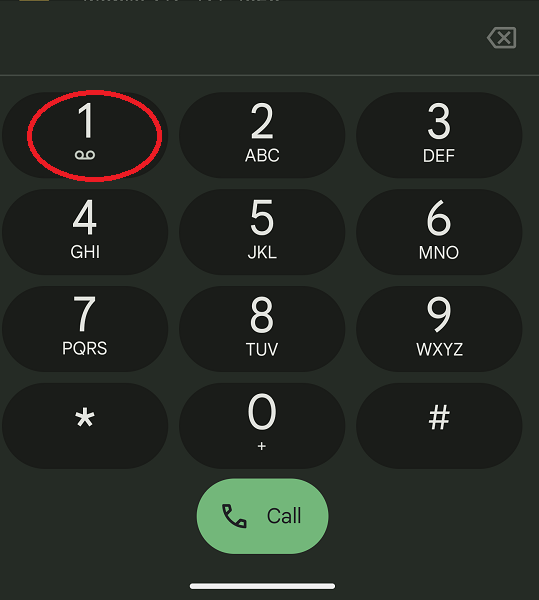
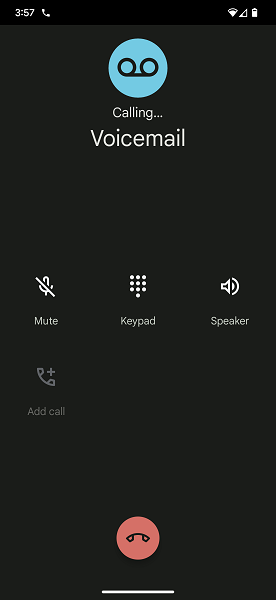
After that, fire up the phone app, select the dialer, then press and hold the 1 key to launch your voicemail. Reaching your messages using the dial screen works on most modern Android handsets (we tested on a Samsung Galaxy S9+ and Google Pixel 6 Pro).
Using the default app for voicemail on Android
Select Android phones feature a standalone voicemail app. To discover your inbox, open the app drawer and search for Voicemail. Tap the app icon and follow the instructions to configure or access your voicemail.
Whether your phone sports a dedicated voicemail application depends on your device. For instance, my Samsung Galaxy S9+ includes a standalone app, while my Pixel 6 Pro relies entirely on the phone app.
How to set up Rogers voicemail on Android
Just snagged a new Android with a Rogers plan? Setting up your Rogers voicemail on an Android is easy. Follow these steps:
- Open the dialer app on your phone.
- Hold down the 1 button.
- Enter the temporary PIN (the last four digits of your Rogers phone number).
- Follow the prompts to create a new password.
- Follow the prompts to record your name and a personal greeting, so folks leaving a message will know they've got the right voicemail box. (If you don't want to do either of these things, you can press # to leave it blank).
That's it! Once you've completed those steps, your Rogers voicemail will be all set up and ready to receive messages.
How to set up voicemail for Freedom Mobile on Android
If you're looking to set up the voicemail for a Freedom Mobile Android phone, the process is even simpler. Here's how:
- Dial 777 on your Freedom Mobile Android phone.
- Hold the 1 key.
- From there, Freedom Mobile will walk you through the remaining steps to setting up your voicemail.
Easy enough! It'll only take a few minutes to configure your voicemail on Freedom Mobile.
How to configure visual voicemail on Android
Many recent Android phones feature a visual voicemail app that lets you check your inbox without entering a PIN. Additionally, you can view information such as the call date and time, message length, phone number, and an optional transcript.
Here’s how to use visual voicemail on Android:
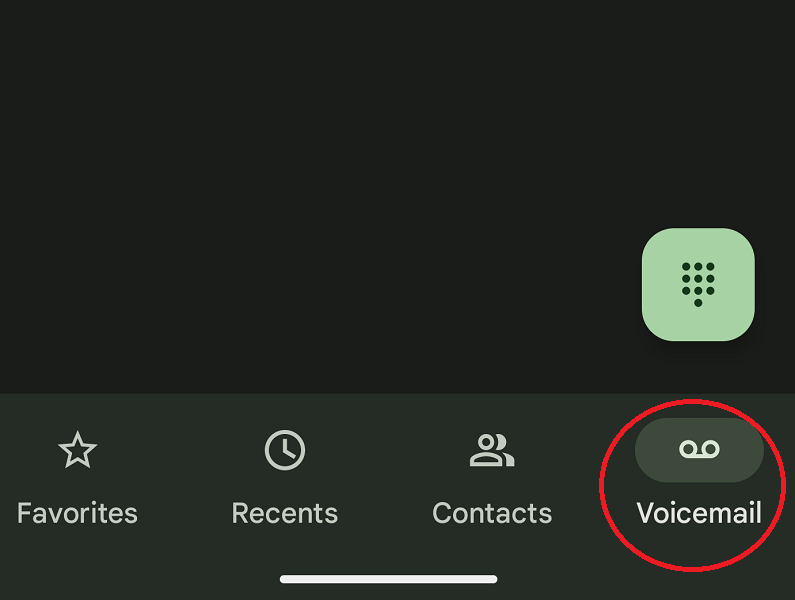
- Open your phone app and tap Voicemail.
- Tap the three-dot menu in the top right-hand corner of the screen.
- Choose Settings > Voicemail, then toggle on Visual Voicemail. Note: Enabling Voicemail transcription gives you a readable transcript.
- In the visual voicemail menu, you’ll see options to change your PIN and record a new greeting, if needed.
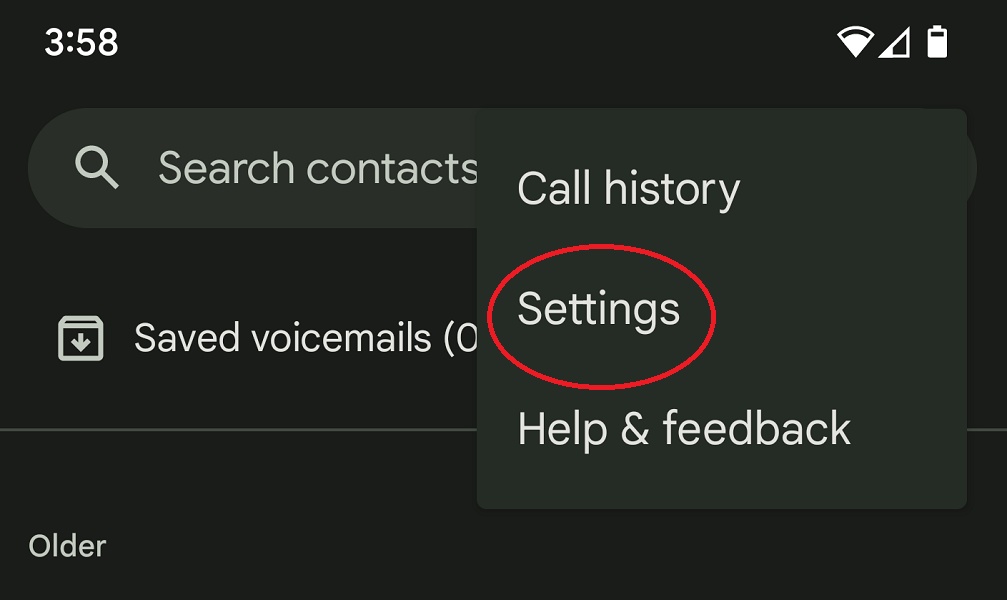
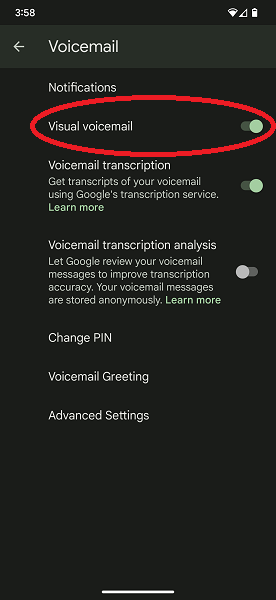
Best Visual Voicemail apps for Android
Try a different app if your phone doesn’t include a visual voicemail option or you’re unsatisfied with the default version. Our favourite visual voicemail apps for Android include Voxist, Google Voice, and InstaVoice. You’ll also find carrier-specific visual voicemail apps from Fido, Telus, and Rogers.
Best Android phones
Our favourite Android phones include the Google Pixel 7a, Samsung Galaxy S23, OnePlus 8 Pro, and Samsung Galaxy A53. You can easily snag a phone through your carrier, like Telus, Rogers, and Koodo, or get an unlocked handset.
How to set up voicemail on Android: FAQs
Related Articles
Find Better Phones and Plans
Hundreds of cell phone plans unpacked. All the facts. No surprises.